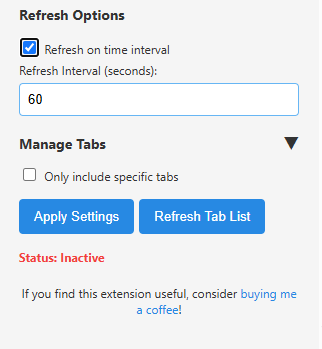Have you ever found yourself with 20+ tabs open, but only wanting to cycle through 3 or 4 specific ones for monitoring? Maybe you're tracking project dashboards while ignoring your personal email and social media tabs. Tab filtering in Free Tab Switcher solves this exact problem by letting you select specific tabs to include in your cycling rotation.
This guide will show you how to use Free Tab Switcher's tab filtering feature to cycle through only the tabs that matter for your current workflow.
The Problem: Too Many Irrelevant Tabs in Your Cycle
Modern Browse often involves juggling multiple contexts:
- Work tabs: Project dashboards, team chat, task management
- Personal tabs: Email, social media, news sites
- Research tabs: Documentation, tutorials, reference materials
- Background tabs: Music, weather, calendar
When you start tab cycling, you don't want to cycle through ALL of these. You want focused monitoring that matches your current workflow.
How Tab Filtering Works in Free Tab Switcher
Tab filtering in Free Tab Switcher is beautifully simple and visual. Instead of complex URL patterns or complicated rules, you simply:
- Enable tab filtering with a checkbox
- Select which tabs to include from a visual list of your current tabs
- Start cycling - only your selected tabs will be included
The extension shows you all the tabs currently open in your window, complete with their actual titles, and you just check the boxes for the ones you want to monitor.
Setting Up Tab Filtering: Step-by-Step
Step 1: Access the Extension
- Click the Free Tab Switcher icon in your Chrome toolbar
- The popup will show your current window's settings
- Look for the "Enable Tab Filtering" checkbox
Step 2: Enable Tab Filtering
- Check the "Enable Tab Filtering" box
- A list of all your current tabs will appear below
- Each tab shows its actual title (truncated if long)
Step 3: Select Your Tabs
- Review the tab list - you'll see the real titles of your open tabs
- Check the boxes next to tabs you want to include in cycling
- Leave unchecked any tabs you want to ignore
- The list updates automatically as you open/close tabs
Step 4: Apply and Start Cycling
- Click "Apply" (if an apply button exists) to save your tab selection or confirm the changes. Some versions might apply selections instantly.
- Enable cycling if it's not already active.
- Only your selected tabs will now be included in the rotation.
Practical Tab Filtering Scenarios
Scenario 1: Work Dashboard Monitoring
Situation: You have 15 tabs open, but only want to monitor 4 work dashboards.
Setup:
- Enable tab filtering
- Check boxes for:
- "Analytics Dashboard - Q4 Results"
- "Server Status - Production"
- "Sales Pipeline - December"
- "Team Chat - Project Alpha"
- Leave unchecked: Personal email, news sites, documentation tabs
Result: Cycling rotates only through your 4 selected work dashboards.
Scenario 2: Research Project Focus
Situation: Researching competitors with many reference tabs open, but only want to cycle through comparison pages.
Setup:
- Enable tab filtering
- Check boxes for tabs with titles like:
- "Product A vs Product B Comparison"
- "Pricing Analysis - Competitors"
- "Feature Matrix - Industry Leaders"
- Leave unchecked: Background research, documentation, general articles
Result: Focused cycling through only comparison and analysis content.
Scenario 3: Social Media Management
Situation: Managing multiple social accounts while having other work tabs open.
Setup:
- Enable tab filtering
- Check boxes for:
- "Twitter Analytics"
- "LinkedIn Company Page"
- "Facebook Insights"
- "Instagram Business"
- Leave unchecked: Email, project management, personal Browse
Result: Cycles through social media management tabs only.
Scenario 4: Live Event Monitoring
Situation: Monitoring multiple news sources during a breaking news event while keeping other tabs available.
Setup:
- Enable tab filtering
- Check boxes for live news tabs:
- "BBC News - Live Updates"
- "CNN Breaking News"
- "Reuters Live Blog"
- Leave unchecked: Other work tabs, personal content, reference materials
Result: Focused monitoring of live news sources only.
Advanced Tab Filtering Tips
Using Tab Filtering with Profiles
The real power comes when you save filtered tab selections as profiles:
- Set up your tab filtering for a specific workflow.
- Save it as a profile (e.g., "Morning Dashboards"). You can learn more about profiles in our Mastering Profiles guide.
- Quickly switch between different filtered sets.
Example Profiles:
- "Work Focus": Only project dashboards and team communication
- "Market Watch": Financial dashboards and trading platforms
- "Content Review": Social media analytics and publishing tools
Managing Dynamic Tab Lists
As you open and close tabs, the filtering list updates automatically:
- New tabs appear in the list unchecked by default.
- Closed tabs disappear from the list automatically.
- Refresh the tab list manually if needed using the refresh button (if available).
Combining with Refresh Settings
Tab filtering works seamlessly with auto-refresh options:
- Filtered tabs get refreshed according to your refresh settings. See our guide on auto-refreshing tabs for details.
- Excluded tabs are ignored by refresh cycles.
- Perfect for live monitoring of selected dashboards.
Troubleshooting Tab Filtering
Filter Not Working as Expected?
Issue: Cycling still includes unwanted tabs
- Check: Make sure "Enable Tab Filtering" is checked.
- Verify: Only desired tabs are checked in the list.
- Apply: Click "Apply" or ensure selections are saved if your extension version requires it.
Issue: Important tabs not cycling
- Check: Ensure the tabs you want are actually checked.
- Refresh: Use the refresh button (if available) to update the tab list.
- Recheck: Verify the tab titles match what you expect.
Tab List Not Updating?
Issue: New tabs don't appear in the filter list
- Solution: Click the "Refresh Tab List" button (if available).
- Auto-update: The list should ideally update automatically when you open/close tabs.
Issue: Closed tabs still showing in list
- Solution: Refresh the tab list manually (if available).
Performance with Many Tabs
Issue: Extension feels slow with many tabs
- Solution: Use filtering to reduce the cycling set.
- Tip: Create multiple profiles for different workflows instead of cycling through everything.
Tab Filtering Best Practices
Start Simple
- Begin with obvious exclusions - remove personal tabs from work cycling.
- Add complexity gradually - fine-tune your selections over time.
- Save successful configurations as profiles for reuse.
Organize by Context
- Work hours: Filter to work-related tabs only.
- Research sessions: Include only research and reference materials.
- Monitoring periods: Focus on dashboards and live data.
Regular Maintenance
- Review your selections when your workflow changes.
- Update profiles for new projects or responsibilities.
- Clean up unused profiles to keep things organized.
Tab filtering transforms Free Tab Switcher from a simple tab cycler into a precision monitoring tool. By selecting only relevant tabs, you maintain focus and avoid information overload while still having all your reference materials available when needed.
Ready to focus your tab cycling? Download Free Tab Switcher and start filtering your way to productive monitoring!